What Your Monitor Settings Actually Mean (and How to Change Them)
Most of us are likely to accept most computer settings as they are without varying too much from the default configuration that comes out of the box—b
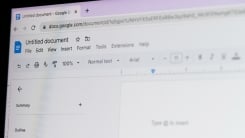
While Google Docs might be the first online word processor that comes to mind for most of us, it's by no means the only option out there on the web—and one of the best alternatives is the free, web-based version of Word that Microsoft makes available.
As well as opting to pay every month for Microsoft 365, or going for the one-off $149.99 payment for Office 2024, you can also use Word (and Excel and PowerPoint) for free in your browser—all you need is the internet and a Microsoft account. There are fewer features to play around with, but they won't cost you a penny.
So how do the Google and Microsoft writing apps stack up against each other? And which should you be using?

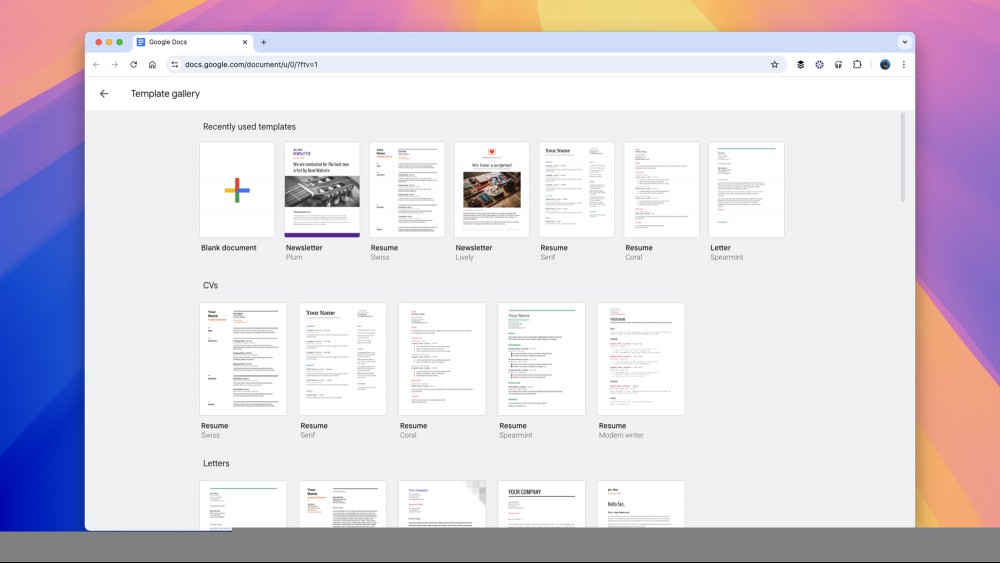
Both Google Docs and Microsoft Word on the web can be accessed for free in all the popular browsers. They both come tied to a cloud storage service (with a small allocation of free space, and more available for a price), and both come with free apps for your phone—though in the case of Word for Android and iOS, to edit documents on devices with screens bigger than 10.1 inches, you need a Microsoft 365 subscription.
You can get started with a blank document, or choose to work from a template in both these apps—though the template selection is more varied and more advanced in the case of Word. Both will save your files as you work, but only Google Docs can function offline (if you use Chrome): It will cache your edits in the browser, and sync them as soon as the internet connection is restored.

For file uploads, both accept rich text, OpenDocument and Word formats, but Google Docs adds PDFs, plain text, and markdown formats as well. With exports, there's Word and PDF from both platforms, while again Google Docs adds a few more choices—plain text, rich text, or markdown. As you would expect, Word online works perfectly with Word on the desktop; there's no desktop version for Google Docs.
All the basics of text formatting are covered across both these apps, and that extends to support for lists, alignment, indentations, tables, columns, and embedded links—both these tools even have a format painter for copying formats between blocks of text. Both support styles as well (like headings and body text) for consistency in documents.
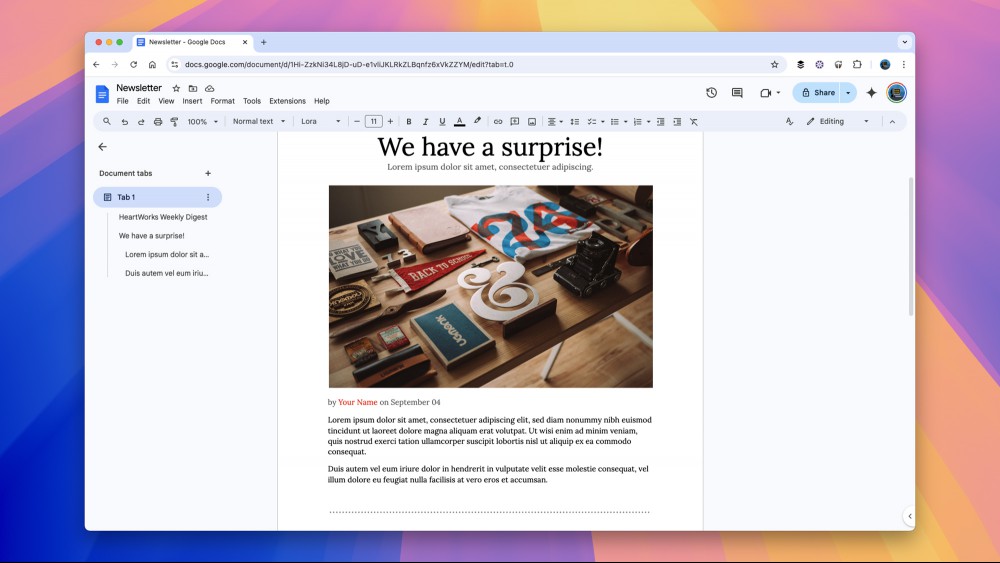
There are a lot more features shared by these two online apps, with a few minor variations. Both support document collaboration, so you can work on files with other people and see who's changing what. Both support voice dictation, to give your fingers a rest. Both support a table of contents, footnotes, bookmarks, and headers and footers.
Google Docs and Word online can both import images and offer some basic editing options, which differ slightly (only Google Docs can tweak transparency, for example, while only Word online can add a drop shadow). Google Docs can import charts from Google Sheets, but Word online can't import charts from Excel online—though charts added to documents in the desktop version of Word will show up on the web.
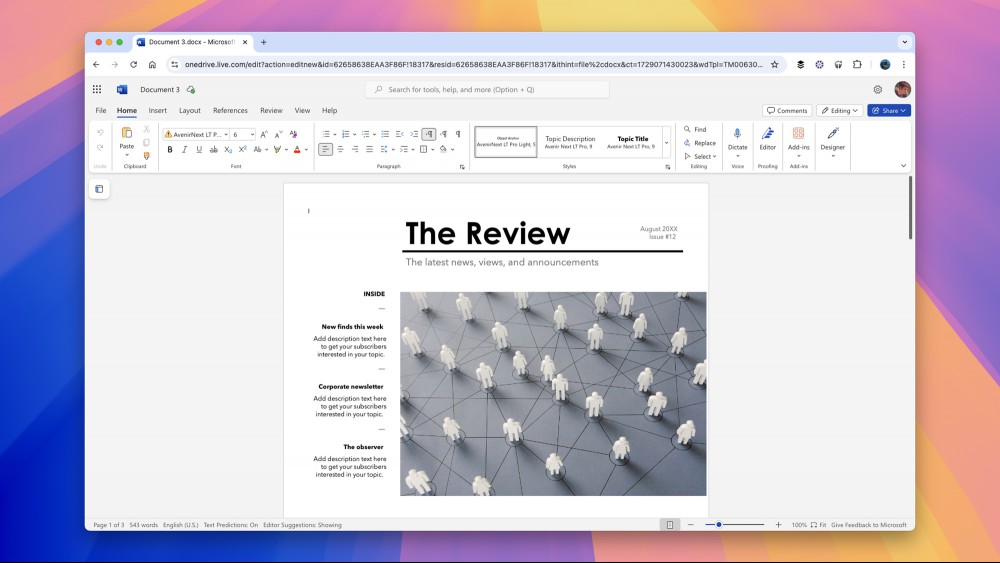
Both these online apps let you track changes, revert to earlier versions, display a word count, and check your spelling and grammar. Both include translation tools, too, supplied by Google and Microsoft. That's a lot of similarities, but overall there's a sense that Google Docs was built for the web and Word online was converted from a desktop program—you can just feel it in a few design choices and interactions.
Google Docs does offer a few extras, including the smart chip inserts that let you drop in dynamic information about people, places, dates, and Google Calendar events. Its Gemini AI is also tightly baked into Google Docs, should you want to rewrite something or abdicate the responsibility of writing to an AI bot. Copilot hasn't arrived in Word online in any major way yet, though it's probably only a matter of time.
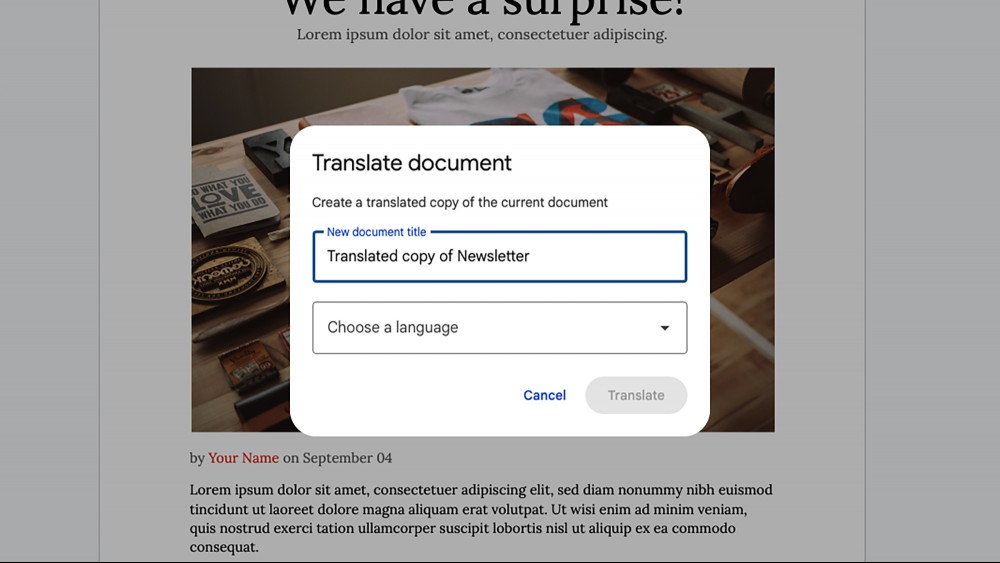
Both Google Docs and Word online have a lot going for them—and I must admit, having not used the Microsoft app for a while, it's better and more fluid than I remember. Microsoft may have taken its time catching up to Google when it comes to online office apps that run in a browser, but there's now much less to choose between the two web-based suites than there used to be.
As with any choice between apps and gadgets these days, you need to look at the wider ecosystem when choosing between Google Docs and Word online: Google Docs works very nicely with Google Keep and Gmail, for example, while Word online can interact pretty seamlessly with Excel and PowerPoint online.
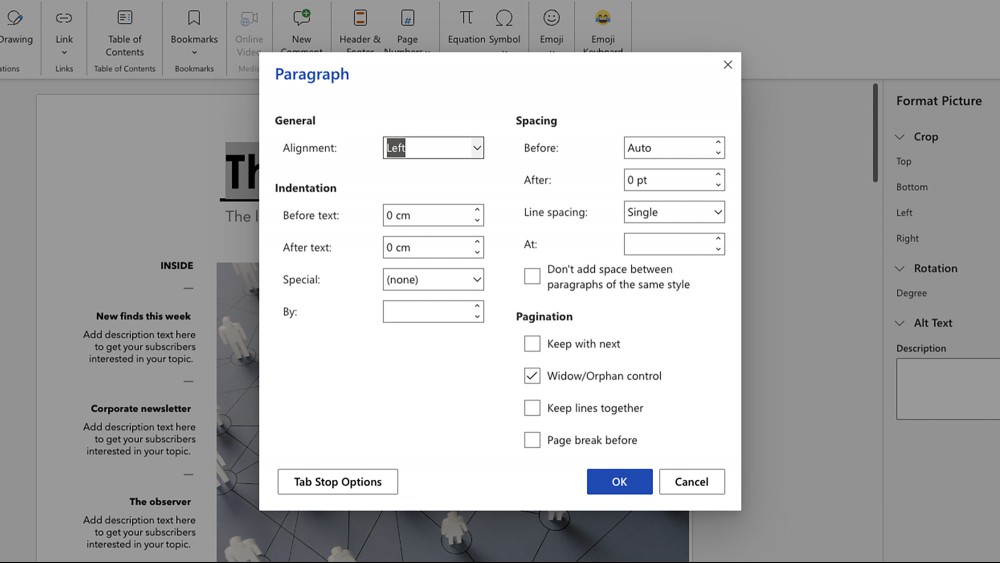
Based on my testing, Google Docs probably still has the edge in terms of how slick and speedy the web app is, and it has extras like more import and export options, and support for offline editing (which might be crucial if you're on the move a lot). It originated as an online app that lives in the browser, and it shows—while the feature set matches in a lot of cases, Google Docs feels a little more intuitive and quick.
Microsoft Word online is a great alternative, however, especially if you're used to the desktop application and heavily invested in the Microsoft ecosystem. For example: While Google Docs does a decent job of importing and exporting Word files, to ensure exact formatting and layout matches with the desktop version of Word (and files created there), it's a good idea to use the official Microsoft web app.

Most of us are likely to accept most computer settings as they are without varying too much from the default configuration that comes out of the box—b

If you've got an Amazon Echo, Google Nest, or Apple HomePod speaker, it comes with a safety feature that you might not be aware of: the ability to lis

If you frequently find yourself wishing your iPhone had larger text or icons, you’re not alone. Some people prefer microscopic font sizes, but others
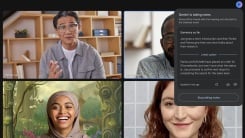
Google has made a lot of pitches about the future of AI. It wants AI to be the new face of search, (though that rollout's going quite poorly), and it
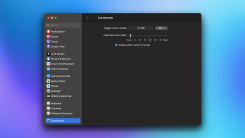
When I'm watching a video on my Mac, I like to keep the experience as immersive as possible. I don't want to see notifications, the menu bar, or even
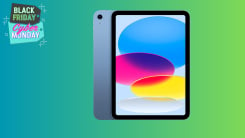
Apple products can be pretty hard to score a good deal on, and you’ll often have to settle on a minor discount if you’re going to get a discount at al
We are a dynamic information platform dedicated to delivering timely, relevant, and reliable content across a broad spectrum of topics. From the latest in technology and business to lifestyle, health, and global affairs, we aim to keep our readers informed and inspired.
Our editorial team is committed to maintaining high standards of accuracy and clarity, ensuring that every article provides value and context in an ever-changing world. We believe in the importance of accessible knowledge and strive to make complex topics understandable for everyone.
Whether you're here to stay updated on current events, explore thought-provoking features, or simply learn something new, our goal is to offer a trustworthy source of information that meets the needs of a diverse and curious audience.