My Favorite Memorial Day Sales on Headphones and Earbuds
A bunch of headphones and earbuds are on sale for Memorial Day today, and while there aren't quite as many discounts as we might expect from something
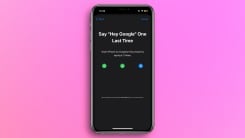
It's taken nearly 13 years, but you can finally rename Siri on your iPhone or iPad. iOS 18 will allow you to set up a custom phrase and use it to invoke Siri. Renaming Siri is possible through an accessibility feature called Vocal Shortcuts, which has been introduced with iOS 18. Before you get too excited, though,you should know that even though you can call Siri by any name, the fastest way to launch and use Siri is still by referring to it as "Siri."
A word of caution: iOS 18 is in a pre-release stage at the time of writing. This means that you should avoid installing it on your primary iPhone. Doing this may lead to major issues with your phone such as basic apps including Phone or Messages not working as expected, network problems, or your banking apps being out of commission for months. With that out of the way, let's take a look at Vocal Shortcuts and how it helps you rename Siri.
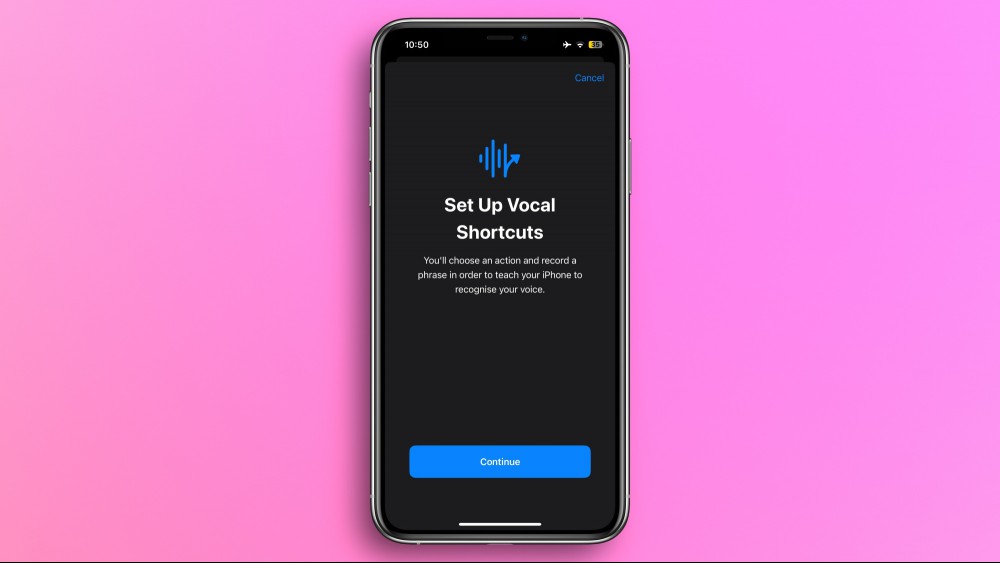
Lots of tech companies are investing in accessibility, which is a great thing. When a company thinks about and designs features for people who find it hardest to use their technology, the whole world benefits—and Vocal Shortcuts is a great example of that. Apple has designed this feature for people who find it hard to operate touchscreens, such as those who suffer from motor control challenges.

Vocal Shortcuts allows you to configure a custom phrase and map it to a number of actions within iOS 18, such as AirDrop, any of your automation routines, Control Center, and even launching Siri. If you want to see the full extent of supported actions on your iOS 18 device, go to Settings > Accessibility > Vocal Shortcuts > Add Action.
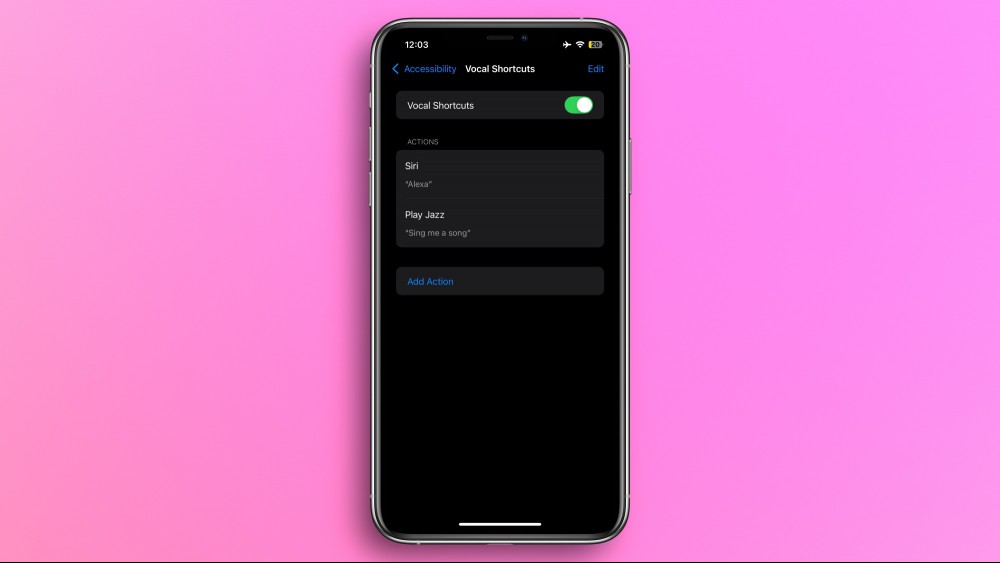
One of the most interesting uses of Vocal Shortcuts is renaming Siri. To do this on your iOS 18 iPhone, head over to Settings > Accessibility > Vocal Shortcuts and enable Vocal Shortcuts. Next, tap Add Action on this page and hit Continue. Use the search box up top to locate Siri and select Siri from the list of results. Your iPhone will ask you to type a custom phrase and you're free to choose whatever you wish. Yes, it's totally okay to choose "Alexa," or even "OK, Google."
Once you've chosen your phrase, your iPhone will ask you to speak it three times, and confirm your new name for Siri.
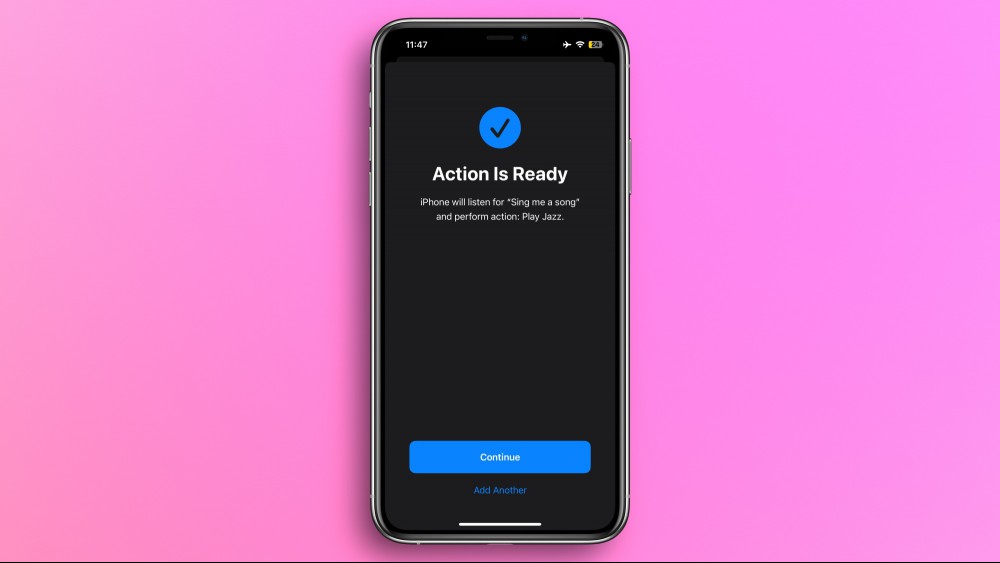
Vocal Shortcuts works great. Whenever you speak the custom phrase you set for Siri, it'll launch the voice assistant for you. However, there's a catch—this method adds a significant delay in launching Siri. It takes your iPhone a second or two to understand the custom phrase and fire up Siri.
This means that you'll find yourself waiting after speaking your custom phrase, confirming that Siri has indeed launched, and then using a voice command. This makes the process significantly slower. It's far from ideal.
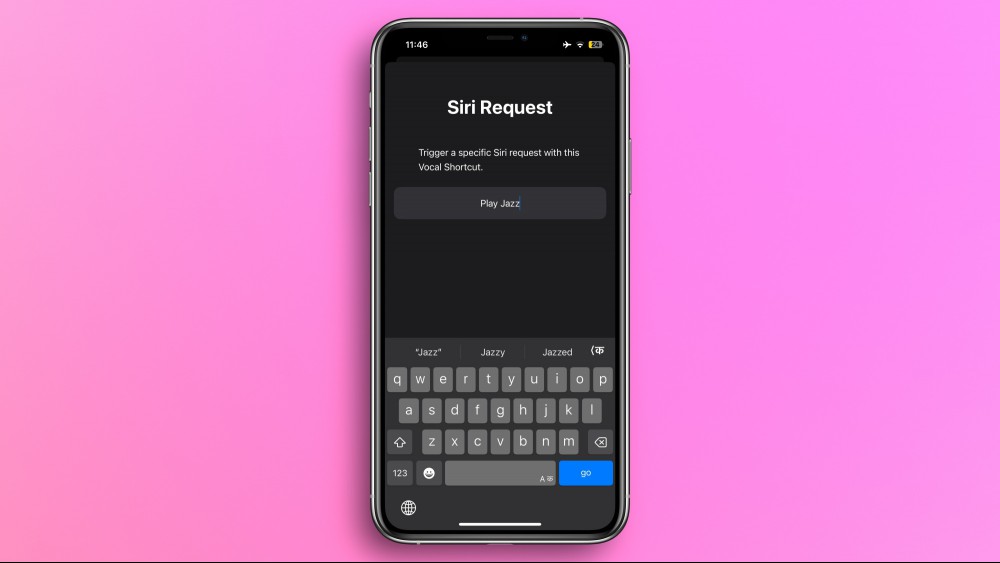
There is a hack that lets you get the best of both worlds—renaming Siri and having access to a reasonably fast voice assistant. You can set up a custom phrase for a specific Siri command. This is great for repetitive commands that you use often, such as, "Siri, turn off the lights." You can set up a custom phrase such as: "Alexa, lights," or simply, "Lights off." This way, you'll be able to use a custom name for certain Siri actions.
To do this, go to Settings > Accessibility > Vocal Shortcuts > Add Action > Siri Request. Now type the voice command that you use with Siri, such as, "Close the garage door," or "Play some music." After this, choose the custom phrase you wish to use to trigger the voice command. You can then speak the command three times and confirm the Vocal Shortcut. From this moment on, you can use the custom phrase and it'll automatically make Siri execute the voice command you've chosen.
Feel free to add as many custom phrases as you like, but know that this exposes you to more accidental activations. When you're having an unrelated conversation around your iPhone, it may execute commands if it hears you speak any of the custom phrases you've chosen. It would be wise to choose phrases that you're unlikely to use much in regular conversation in order to avoid unhelpful scenarios such as turning off the lights when everyone's awake.

A bunch of headphones and earbuds are on sale for Memorial Day today, and while there aren't quite as many discounts as we might expect from something

I've been closely watching Apple's September 2024 event and making notes on all the new hardware that's been unveiled—and leading the show was the App

Google has gotten a bad reputation as of late for being a bit overzealous when it comes to fighting ad blockers. Most recently, it’s been spotted auto
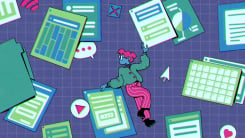
AI is changing our lives. Are you ready? Almost two years into the "AI revolution," you’re probably sick of hearing about all the ways artificial inte

It's been quite the week for Apple, and it's only Tuesday. The company announced a new iMac with the M4 chip; debuted a new Mac mini with M4 and M4 Pr

The Anker Soundcore Space One headphones (available in jet black, latte cream, and sky blue) are reportedly very comfortable, with plush ear pads and
We are a dynamic information platform dedicated to delivering timely, relevant, and reliable content across a broad spectrum of topics. From the latest in technology and business to lifestyle, health, and global affairs, we aim to keep our readers informed and inspired.
Our editorial team is committed to maintaining high standards of accuracy and clarity, ensuring that every article provides value and context in an ever-changing world. We believe in the importance of accessible knowledge and strive to make complex topics understandable for everyone.
Whether you're here to stay updated on current events, explore thought-provoking features, or simply learn something new, our goal is to offer a trustworthy source of information that meets the needs of a diverse and curious audience.